Reservations Module
The Reservations module is widely considered Chorum's main menu and primary activity center. This module accounts for guest bookings, arrivals and departures, and a variety of tools to help you win potential bookings, and "at-a-glance" summaries of your daily operations.
By default, the Reservations module always opens to the Reservations Home menu, also called the dashboard. All other menus are presented on the left-hand navigation menu. See below for a description of each menu and its use.
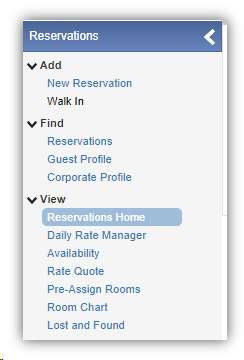
- Add > Reservation and Walk In
- Use these menus to begin the booking process for new guests. Note that any booking created as a walk in will immediately begin check in after booking is finished.
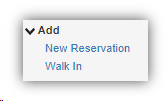
- Use these menus to begin the booking process for new guests. Note that any booking created as a walk in will immediately begin check in after booking is finished.
- Find > Reservations, Guest Profile, and Corporate Profile
- Use this menu to locate booking, guest profiles, or Corporate Profiles as needed. The menu provides several search based options on guest information.
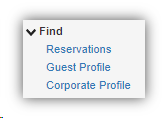
View >
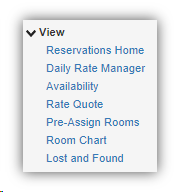
- Use this menu to locate booking, guest profiles, or Corporate Profiles as needed. The menu provides several search based options on guest information.
- Reservation Home
- Commonly known as the "dashboard", this is the module's main menu. The menu presents a summary of daily activity: arrivals, departures, occupancy and more.
- Daily Rate Manager
- Used to track your day-to-day availability and rate offerings for individual room types, this menu presents data as a 28-day calendar.
- Availability
- Track your day-to-day availability for all room types, starting from the present business date into the foreseeable future.
- Rate Quote
- Preview booking options for guests prior ro booking with this menu, allowing you to limit the chance of denials.
- Be aware this menu can even be used to directly book guests using the quoted options!
- Pre-Assign Rooms
- Show a list of all arriving guests (not yet checked in) that have not had a room number assigned to their booking. If your property routinely assigns rooms to guests before arrival.
- Room Chart
- Review the activity of all rooms within your hotel - housekeeping status and occupancy for individual rooms can quickly be tracked from this menu. You may book guests directly from this menu if desired, and provided you have the permissions to do so, you can even access and modify any maintenance requests associated with a given room directly from this menu. See Room Chart for more information.
- Lost and Found
- Track items lost and (or) found at your property with this menu.